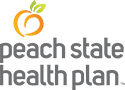Pregnancy Notification
Please note: Peach State Health Plan recommends the Notification of Pregnancy Form be submitted at the member’s first OB Prenatal Care Registration visit.
FOLLOW THESE INSTRUCTIONS TO INITIATE AND SUBMIT A PREGNANCY NOTIFICATION VIA THE GEORGIA WEB PORTAL.
- Initiate a Pregancy Notification Form
- Go to the GA Web Portal at www.mmis.georgia.gov.
- Login with assigned User ID and Password.
- On the portal secure home page, click the Prior Authorization tab.
- Click Submit/View (or select Provider Workspace to open the workspace and then click 'Enter a New Authorization Request'.
- A request menu displays with the notification forms and request types applicable to the requesting provider’s category of service.
- Select the Pregnancy Notification Form or Newborn Delivery Notification Form. These forms are available to physicians/medical practitioners and hospital/facilities.
- On the next page that displays, select the CMO, in which the member is enrolled, by clicking the button next to the CMO name.
- Enter the mother’s Medicaid ID in the ‘Member Medicaid ID’ box. The member must be female and between 9 and 55 years of age. If the member ID entered is not for a female or falls outside the acceptable age range, a message displays informing the user of the discrepancy. The member ID must be changed in order to initiate the request.
- The next field that must be populated is the Facility Reference ID. This is the facility where it is anticipated that the delivery will occur. NOTE: If you use the magnifying glass tool to look up the Facility ID, please be aware that the window that pops up will prompt you to search for the Provider. Please ignore this and search for the facility where the delivery will occur. The tool can pull back non facility reference IDs as well so please be aware that if you select a REF ID that is for a provider group, you will get an error message. You must select an actual facility from the list.
- The final field on this screen is the Medical Practitioner Provider ID. This should be populated automatically based on the portal login.
- Click Submit to open the notification form.
- Enter Pregnancy Notification Data
- Member/Provider Information
When the notification form opens, the member and provider information is system populated at the top of the page based on the member ID and provider IDs entered. - Contact Information
The system also populates the requesting provider’s contact information in the Contact Information section. The ‘Contact Name’, ‘Contact Phone’, and ‘Contact Fax’ are required. If any of this information is missing, enter the information in the boxes provided. All contact information may be edited if incorrect. - Insert the Member Medicaid ID # (the additional Member information will populate automatically)
- Insert the Provider Medicaid ID # (the additional Provider information will populate automatically)
- Is the patient High Risk?? Yes or No
- Check the boxes for the appropriate High Risk diagnosis – i.e. – DM, twins, HBP and so on
- Then Submit the NOP
- Member/Provider Information